Desktop/Mobile Notifications
How to receive notifications when there are New-ins, flash sales and other important events!
*We do not spam notifications.
When entering www.neonmello.com, you should see a prompt near your URL/Search bar in your browser

Simply click on "allow" and you will be able to receive them.

Mini - notifications will appear automatically when there are special events happening!
If you do not see the prompt above, or you've accidentally click on "block"
No fret ;) Start by going to your settings of your browser.
Browser settings > advanced > content settings > notifications
Under the subheading "block", click on neonmello.com & select "allow" to enable.
Easy step-by-step guide (For allowing & removing)
*In this demonstration we're using google chrome. If you are using a different type of browser, you should head into your Browser settings and search for "Notifications" control.
1. Click on the "3 dots" and select "settings"

2. Scroll down and select "Advanced".
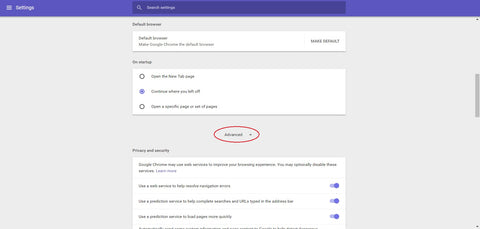
3. Select "content settings"

4. Select Notifications

5. Under the "Block" tab, you should see neonmello.com. Select the "3 dots" on the right and click on "Allow".


You're all set!
Removing notifications
Although we're sad to see you go :(, you may follow the steps below for removal of notifications.
1. Follow the pictorial steps above to reach the "notification settings' tab.
2. Scroll down and find "www.neonmello.com", select remove to disable.

